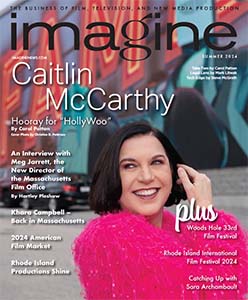We are going to look into a problem that everyone reading this has had….you call tech support and they ask you to reboot. Application crashing you laptop? Try rebooting. Cell phone not working right? Try rebooting. Cable TV and modem not working? Try rebooting. It seems that you take that time to call tech support and the first thing they always ask is “Did you try rebooting?” At first this may seem like a blow-off answer or in some cases, the tech support agent is just buying time to find out what the real fix to your problem is. But the reality is, rebooting is actually really useful and the default first action of troubleshooting any computer problem. This month in Tech Edge, we are going to give you the real answer to the age old question, “Why does tech support always ask me to reboot my computer?”
When you power any computing device on and off, it may seem like there is nothing really going on, but there is so much going on behind those scenes that most people aren’t aware of. When you install an application (or App) on any computer or smart device, that application will take up resources that your computer is using such as the ram or the processors. It will also have background actions, also known as services that are supposed to start up automatically with it.
Services are parts of applications that run independently if you actually launch the application.
For example, it you install Spotify to listen to music, Spotify will start up every time you start up your computer. If you install something simple like Quicktime, it will look for software updates every time you start up your computer. Most of your software will automatically look for updates from your top tiered media creation software down to your web browsers. You multiply this by all the applications on your computer or smart device, you can see how this adds up very quickly.
The problem is that these services take up computer resources such as memory or processing power. Under normal circumstances, your computer can easily handle it. But there are circumstances where the companies that write applications sometimes make mistakes (famously known as “bugs”). The most common bug is a memory leak. This is where an application will request memory from your computer and then forget it received it. It will then request memory again, and your computer is very reasonable, so it will give it. And this happens over and over again until your computer dehydrates itself of its own memory causing it to lock up. A very noble action, but not very practical.
When you reboot your computer, every application and service also gets restarted and your memory is restored. There is no way to avoid memory leaks. There is no amount of preparation that you can offer your computer or smart device. The problem lies entirely in the companies that are writing your application. The best applications and the worst applications all have memory leaks. Memory leaks have always existed. These problems are usually fixed (or sometimes just alleviated) in software updates.
We know that there is no way to prevent memory leaks, but there are ways to prove that there is a memory leak to see what the culprit is for your computing problems. For Mac users, you can monitor memory usage by going to Applications/Utilities/Activity Monitor. This application is the virtual security camera of your Mac. It will give you a great read on everything going on behind the scenes. It’s amazing to see what is going on behind the scenes as your computer sits idly with a blank desktop. You can filter and sort applications by how many rescues they are using. So it gives you an instant read on what is hogging resources on your computer. Windows users can access the same information by launching Resource Monitor. Both applications are installed by default in your operating system.
Memory leaks aren’t the only reason why rebooting helps. Sometimes networking settings get corrupted, sometimes applications crash and in doing so maintain ownership of vital operating system folders, it can be any number of things.
So when you call tech support and they ask you to reboot, cooperate with them. They have no idea how many applications you have installed on your computing device. If you give them a clean slate to work with, they can better diagnose what your problem is. When my customers sometimes question why we reboot, I will always say “You wouldn’t eat a bunch of Oreos before going to the dentist to find a cavity. I need that same clean slate that you would give your dentist.”
Steve McGrath is a Broadcast Sales
Engineer for HB Communications. He has worked with NBC, ABC, CBS, NESN, NECN, Fox, ESPN, Pentagon, Powderhouse and many others. You can reach him at [email protected]. Learn more, visit www.HBCommunications.com.